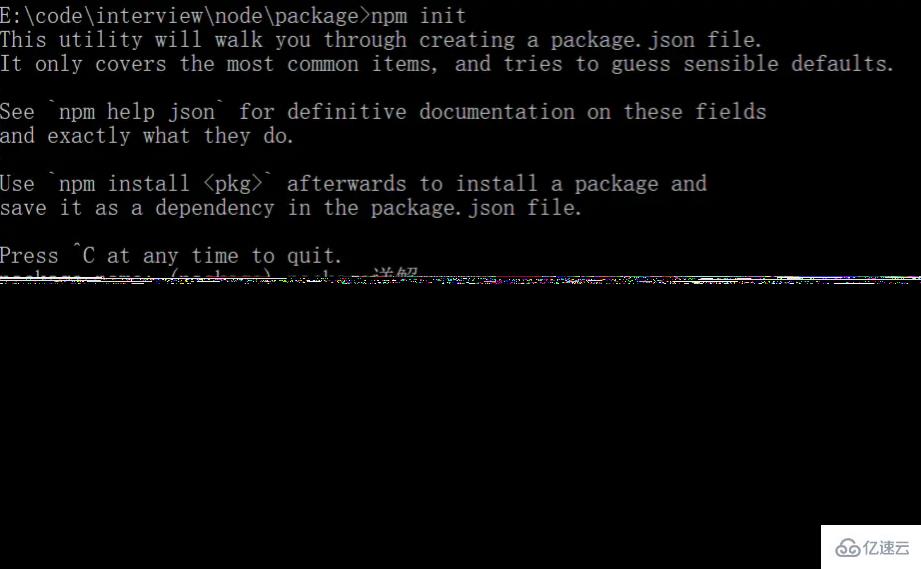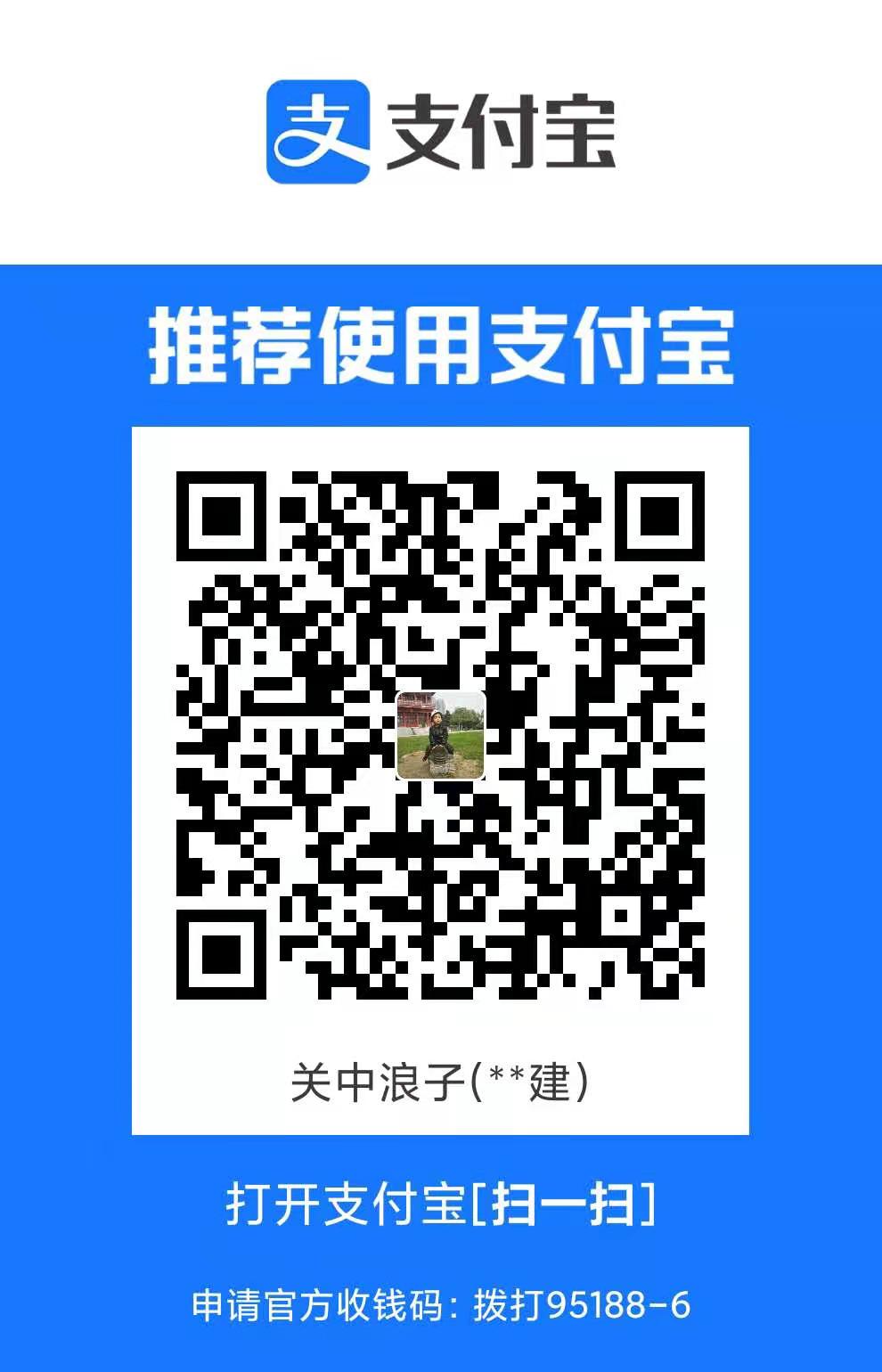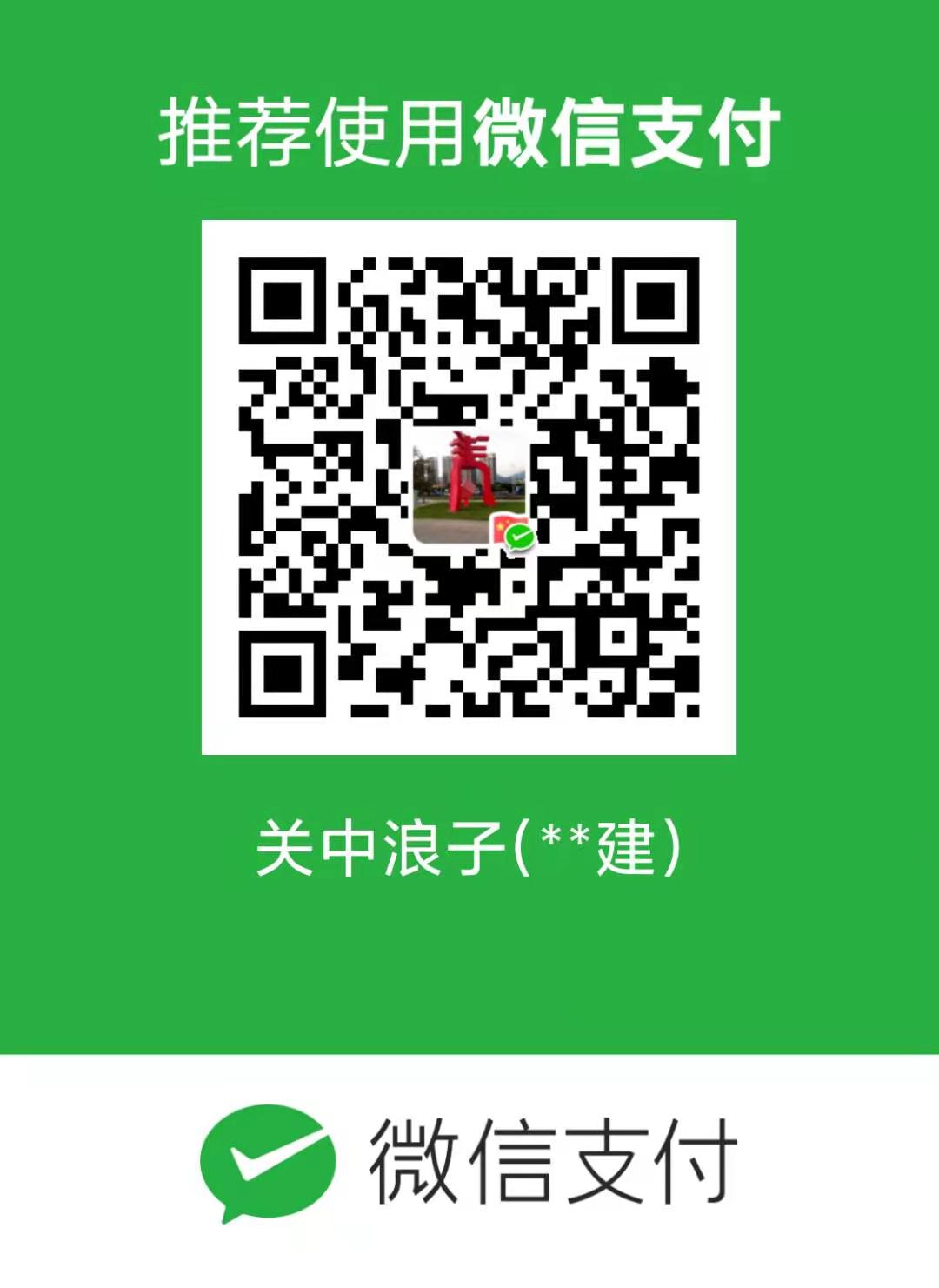微信小程序-获取当前位置和城市名
泛域名ssl证书 239元1年送1个月、单域名39元1年,Sectigo(原Comodo证书)全球可信证书,强大的兼容性,高度安全性,如有问题7天内可退、可开发票
加微信VX 18718058521 备注SSL证书
【腾讯云】2核2G4M云服务器新老同享99元/年,续费同价
微信小程序-获取当前城市位置
1, 获取当前地理位置,首先要拿到用户的授权wx.openSetting;
2,微信的getLocation接口,获取当前用户的地理位置(微信返回的是经纬度,速度等参数);
3,微信没有将经纬度直接转换为地理位置,借用腾讯位置服务中关于微信小程序的地理转换JS SDK 的API(返回信息中包括国家,省,市,区,经纬度等地理位置)
步骤描述清楚以后,下面就开始按步骤操作了;(本文仅仅讲述如何获取用户地理位置的授权)
图示为获取用户地理位置授权弹窗

在用户首次进入某页面(需要地理位置授权)时候,在页面进行onLoad,onShow时候,进行调用wx.getLocation要求用户进行授权;以后每次进入该页面时,通过wx.getSetting接口,返回用户授权具体信息。
wx.getSetting接口具体API地址链接为点击打开链接

上图中scope.userLocation就是地理授权的标志;
当该标志是underfind,表示用户初次进入该页面,当该标志是false,表示用户初次进入该页面拒绝了地理授权,应进行重新要求获取授权。
wx.getSetting({
success: (res) => {
console.log(JSON.stringify(res)) // res.authSetting['scope.userLocation'] == undefined 表示 初始化进入该页面
// res.authSetting['scope.userLocation'] == false 表示 非初始化进入该页面,且未授权
// res.authSetting['scope.userLocation'] == true 表示 地理位置授权
if (res.authSetting['scope.userLocation'] != undefined && res.authSetting['scope.userLocation'] != true) {
wx.showModal({
title: '请求授权当前位置',
content: '需要获取您的地理位置,请确认授权',
success: function (res) { if (res.cancel) {
wx.showToast({
title: '拒绝授权',
icon: 'none',
duration: 1000
})
} else if (res.confirm) {
wx.openSetting({
success: function (dataAu) { if (dataAu.authSetting["scope.userLocation"] == true) {
wx.showToast({
title: '授权成功',
icon: 'success',
duration: 1000
}) //再次授权,调用wx.getLocation的API
} else {
wx.showToast({
title: '授权失败',
icon: 'none',
duration: 1000
})
}
}
})
}
}
})
} else if (res.authSetting['scope.userLocation'] == undefined) { //调用wx.getLocation的API } else { //调用wx.getLocation的API }
}
})在拿到用户授权以后,使用微信的API获取当前位置的经纬度微信获取位置API

这里,我们进行使用的是腾讯位置服务;专为小程序开发者提供LBS数据服务工具包,可以在小程序中调用腾讯位置服务的POI检索、关键词输入提示、地址解析、逆地址解析、行政区划和距离计算等数据。
1,得到开发者秘钥
2,下载微信小程序javaScriptSDK,
3,安全域名设置,在“设置” -> “开发设置”中设置request合法域名,添加http://api.map.qq.com
在文件中引入对应的javaScriptSDK文件
var QQMapWX = require('../../../utils/qqmap-wx-jssdk.js');var qqmapsdk;在文件中进行js调用

最后的结果就是可以获得自己所在城市的具体位置了

index.js部分的代码
//index.js//获取应用实例const app = getApp();var QQMapWX = require('../../../utils/qqmap-wx-jssdk.js');var qqmapsdk;
Page({
data: {
province: '',
city: '',
latitude: '',
longitude: ''
},
onLoad: function () {
qqmapsdk = new QQMapWX({
key: 'XXXX-XXXX-XXXX-XXXX' //这里自己的key秘钥进行填充 });
},
onShow: function () {
let vm = this;
vm.getUserLocation();
},
getUserLocation: function () {
let vm = this;
wx.getSetting({
success: (res) => {
console.log(JSON.stringify(res)) // res.authSetting['scope.userLocation'] == undefined 表示 初始化进入该页面
// res.authSetting['scope.userLocation'] == false 表示 非初始化进入该页面,且未授权
// res.authSetting['scope.userLocation'] == true 表示 地理位置授权
if (res.authSetting['scope.userLocation'] != undefined && res.authSetting['scope.userLocation'] != true) {
wx.showModal({
title: '请求授权当前位置',
content: '需要获取您的地理位置,请确认授权',
success: function (res) { if (res.cancel) {
wx.showToast({
title: '拒绝授权',
icon: 'none',
duration: 1000
})
} else if (res.confirm) {
wx.openSetting({
success: function (dataAu) { if (dataAu.authSetting["scope.userLocation"] == true) {
wx.showToast({
title: '授权成功',
icon: 'success',
duration: 1000
}) //再次授权,调用wx.getLocation的API vm.getLocation();
} else {
wx.showToast({
title: '授权失败',
icon: 'none',
duration: 1000
})
}
}
})
}
}
})
} else if (res.authSetting['scope.userLocation'] == undefined) { //调用wx.getLocation的API vm.getLocation();
} else { //调用wx.getLocation的API vm.getLocation();
}
}
})
}, // 微信获得经纬度
getLocation: function () {
let vm = this;
wx.getLocation({
type: 'wgs84',
success: function (res) {
console.log(JSON.stringify(res)) var latitude = res.latitude var longitude = res.longitude var speed = res.speed var accuracy = res.accuracy;
vm.getLocal(latitude, longitude)
},
fail: function (res) {
console.log('fail' + JSON.stringify(res))
}
})
}, // 获取当前地理位置
getLocal: function (latitude, longitude) {
let vm = this;
qqmapsdk.reverseGeocoder({
location: {
latitude: latitude,
longitude: longitude
},
success: function (res) {
console.log(JSON.stringify(res));
let province = res.result.ad_info.province
let city = res.result.ad_info.city
vm.setData({
province: province,
city: city,
latitude: latitude,
longitude: longitude
})
},
fail: function (res) {
console.log(res);
},
complete: function (res) { // console.log(res); }
});
}
})页面展示部分的代码
<!--index.wxml-->
<view class="retailStore">
<view class="cnaps borderBottom">
<text>所在城市</text>
<input class='m-bbt' placeholder-class='plhStyle' type='number' maxlength='50' placeholder='' bindinput="bindKeyInput" value='{{province}} {{city}}' disabled></input>
</view>
</view>